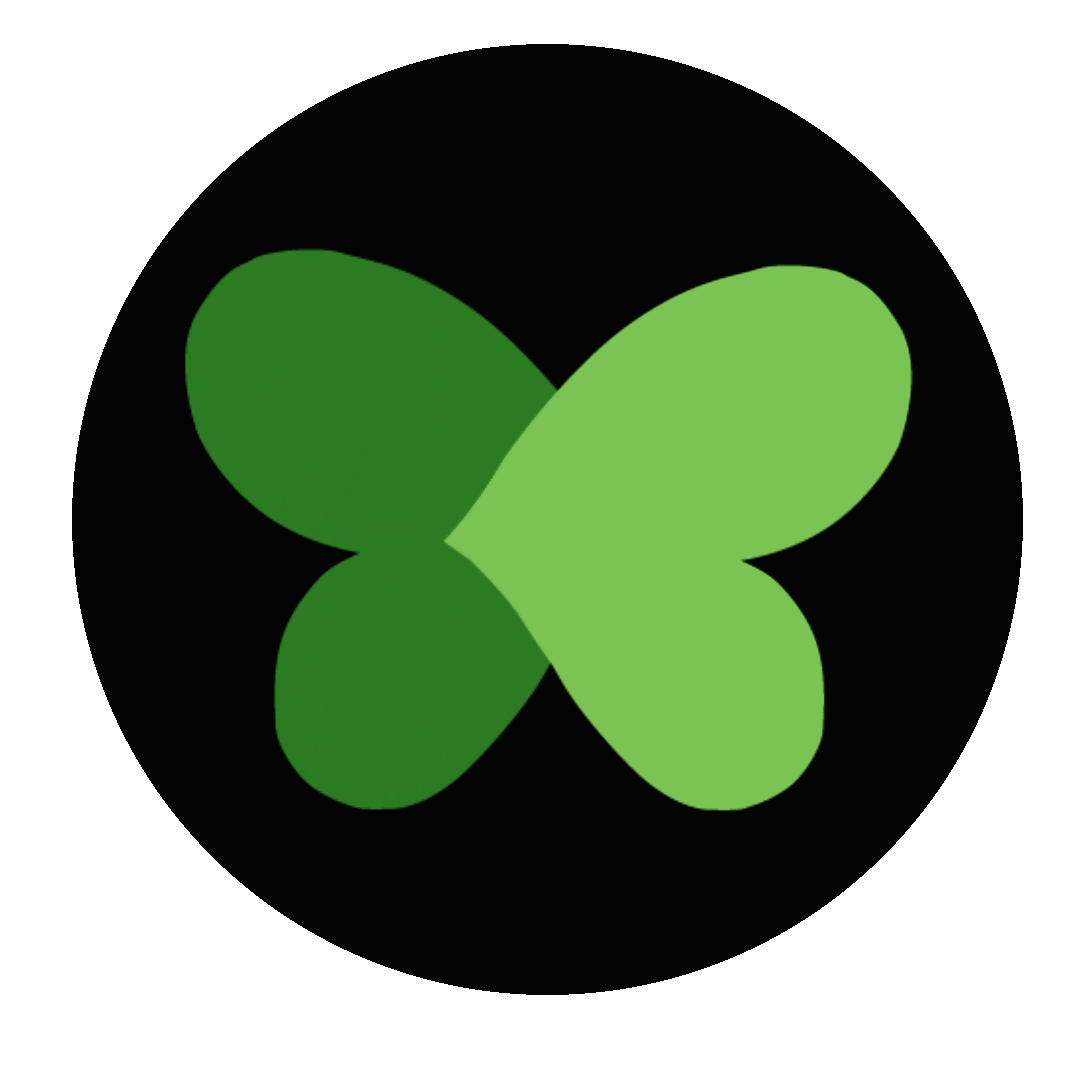DIGITAL LITERACY SERIES
Smart Phone Training
Section Title
This is a Paragraph. Click on "Edit Text" or double click on the text box to start editing the content and make sure to add any relevant details or information that you want to share with your visitors.
How to create an email account and send an email
Step 1: Sign Into Your Account.
Step 2: Compose a New Email.
Step 3: Write Recipient Email Address.
Step 4: Enter the Subject of the Email.
Step 5: Enter the Body.
Step 6: Send and Finish.
How to send a text/check a text
Step 1: Navigate to the Sent SMS or Received SMS tab.
Step 2: Click on a text message recipient.
Step 3: You will see the SMS message details page:
How to save a document to the phone
Step 1: On your Android phone or tablet, open the GoogleDocs, Sheets, or Slides app.
Step 2: On the file you want to download, tap More .
Step 3: Tap Download. . The file will download onto yourphone and you'll see a notification message.
How to send an attachment
Step 1: Visit the app that created the attachment. For example,to send a photo, open the Gallery or Pictures app.
Step 2: View the specific item you want to attach. In the Galleryapp, view an image full-screen. ...
Step 3: Touch the Share icon. A list of apps appears.
Step 4: Choose Email or Gmail. ...
Compose the message.
How to forward an email
Step 1: Open the “Messages” section or the app for textmessaging on your phone.
Step 2: Choose the messages that you want to forward to youremail.
Step 3: Click the “Forward” or “Share” button. ...
Step 4: Enter the email address that you want to forward themessages to and tap send.
How to sign a document on the phone
Step 1: Take a picture of your document.
Step 2: Convert or “print” your picture to a PDFdocument.
Step 3: Add digital text and sign your PDF document.
Step 4: Send your signed document.
How to join Video chats.
Google Meet:
Step 1: Go to meet.google.com (or, open the app on iOS orAndroid, or start a meeting from Google Calendar).
Step 2: Click Start new meeting, or enter your meeting code.
Step 3: Choose the Google account you want to use.
Step 4: Click Join meeting. You'll have the ability to add othersto your meeting, too.
Zoom
Step 1: Open the Zoom mobile app. If you have not downloadedthe Zoom mobile app yet, you can download it from the GooglePlay Store.
Step 2: Join a meeting using one of these methods: ...
Step 3: Enter the meeting ID number and your display name. ...
Step 4: Select if you would like to connect audio and/or videoand tap Join Meeting.
Google Play
Step 1: On your device, open Google Play Store. or visitthe Google Play store on a web browser.
Step 2: Search or browse for content.
Step3: Select an item.
Step 4: Select Install or the item's price.
Step 5: Follow the on-screen instructions to complete thetransaction and get the content.
App Store
Step 1: From a Home screen, tap on App store icon
Step 2: To browse the App Store, tap
Step 3: Scroll then tap the desired category (e.g., NewApps We Love, Top Categories, etc.).
Step 4: Select your app and purchase
How to save a document to the phone
Step 1: On your Android phone or tablet, open the GoogleDocs, Sheets, or Slides app.
Step 2: On the file you want to download, tap More .
Step 3: Tap Download. . The file will download onto yourphone and you'll see a notification message.
A Better Day Than Yesterday Initiative Program
Digital Literacy Series
How to send an attachment
Step 1: Visit the app that created the attachment. For example,to send a photo, open the Gallery or Pictures app.
Step 2: View the specific item you want to attach. In the Galleryapp, view an image full-screen. ...
Step 3: Touch the Share icon. A list of apps appears.
Step 4: Choose Email or Gmail. ...
Compose the message.
How to forward an email
Step 1: Open the “Messages” section or the app for textmessaging on your phone.
Step 2: Choose the messages that you want to forward to youremail.
Step 3: Click the “Forward” or “Share” button. ...
Step 4: Enter the email address that you want to forward themessages to and tap send.
How to sign a document on the phone
Step 1: Take a picture of your document.
Step 2: Convert or “print” your picture to a PDFdocument.
Step 3: Add digital text and sign your PDF document.
Step 4: Send your signed document.
How to join Video chats.
Google Meet:
Step 1: Go to meet.google.com (or, open the app on iOS orAndroid, or start a meeting from Google Calendar).
Step 2: Click Start new meeting, or enter your meeting code.
Step 3: Choose the Google account you want to use.
Step 4: Click Join meeting. You'll have the ability to add othersto your meeting, too.
Zoom
Step 1: Open the Zoom mobile app. If you have not downloadedthe Zoom mobile app yet, you can download it from the GooglePlay Store.
Step 2: Join a meeting using one of these methods: ...
Step 3: Enter the meeting ID number and your display name. ...
Step 4: Select if you would like to connect audio and/or videoand tap Join Meeting.
Google Play
Step 1: On your device, open Google Play Store. or visitthe Google Play store on a web browser.
Step 2: Search or browse for content.
Step3: Select an item.
Step 4: Select Install or the item's price.
Step 5: Follow the on-screen instructions to complete thetransaction and get the content.
App Store
Step 1: From a Home screen, tap on App store icon
Step 2: To browse the App Store, tap
Step 3: Scroll then tap the desired category (e.g., NewApps We Love, Top Categories, etc.).
Step 4: Select your app and purchase